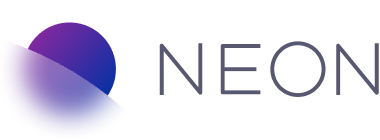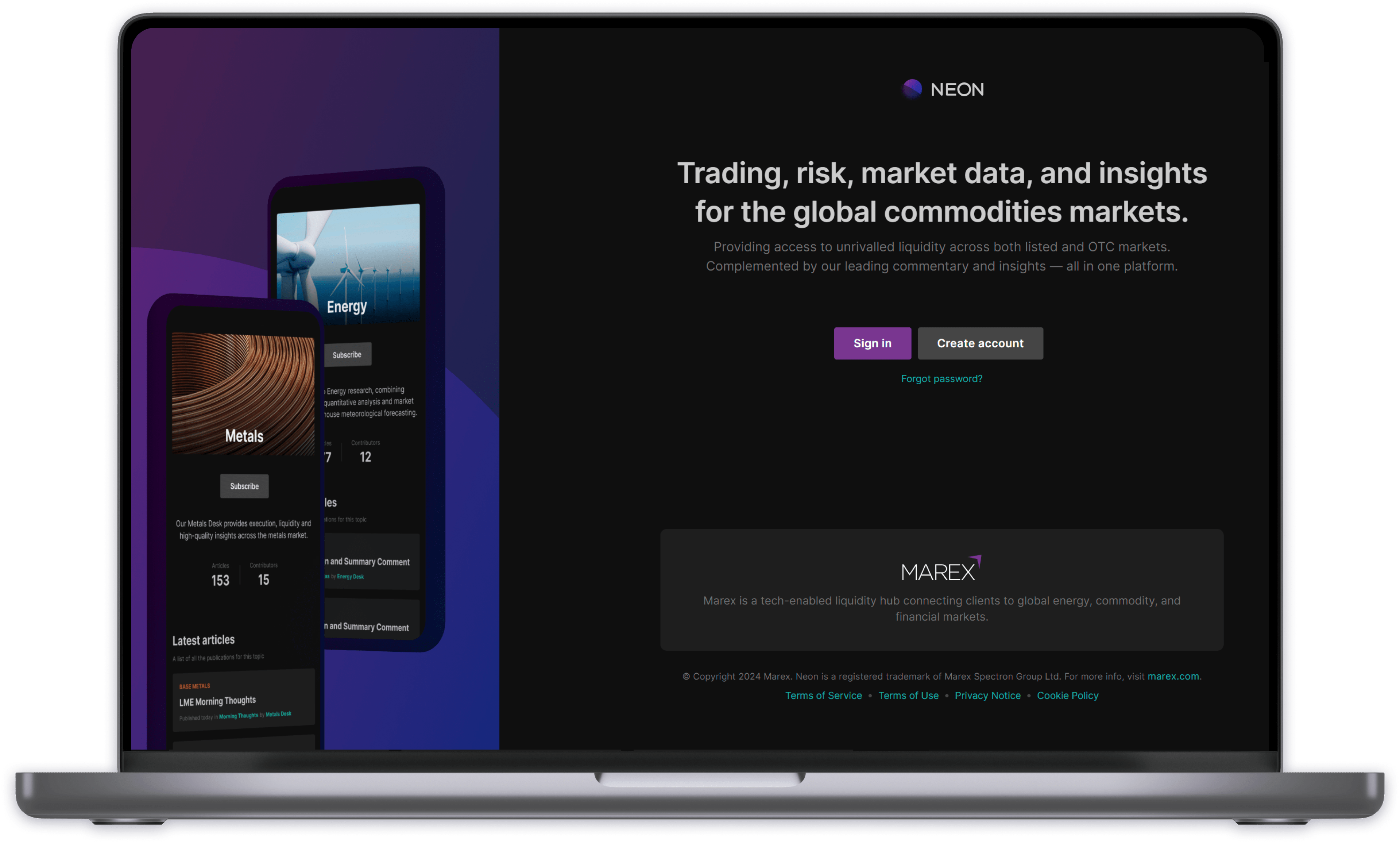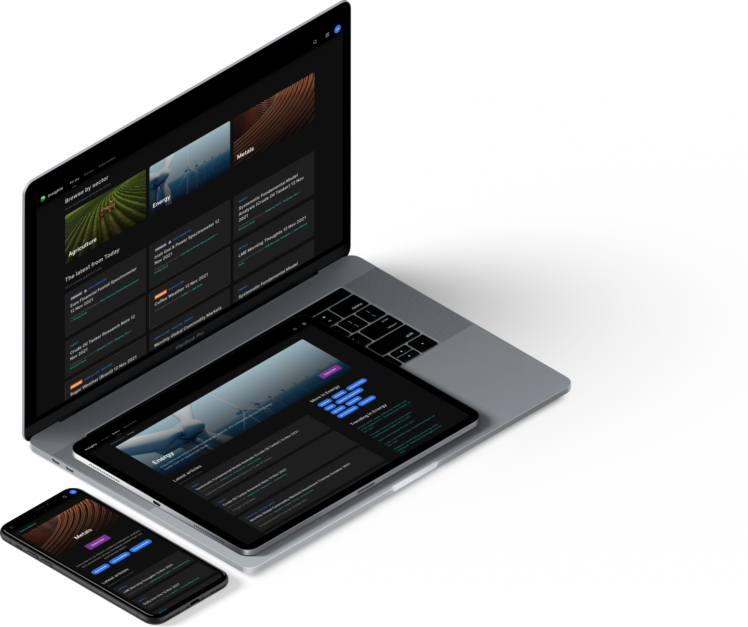
Insights User Guide
Neon Insights provides access to market data, commentary articles, reports, and analysis for Marex Group’s clients, viewable on any device. Some articles are free to view, and others are ‘Premium’, which requires a paid subscription.
Neon Insights is accessible to anyone who signs up via the website registration page. Once registered, you must verify your details to activate your account.
Upon registration to Neon, you get access to read all non-Premium Insights articles. To unlock Premium articles, a billing account is required.
Enquire about Premium subscriptions